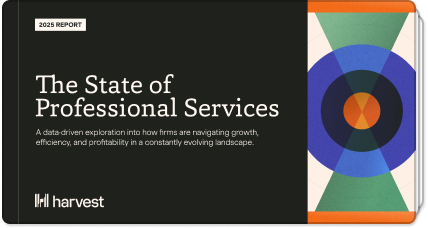The Harvest Blog
Advice to help you keep work running smoothly.
HARVEST
Using Twitter to track time
As you may already know, you can use Twitter to send Harvest your expenses and stop a timer you’ve accidentally left running, all from the convenience of your phone, IM, or other Twitter interfaces. Recently, we’ve added a new feature so you can...Invoice PDFs get a new look
We’ve just pushed out a few changes to vastly improve the look of the PDF invoices you can generate and send from Harvest. Here’s a look at what’s new: A new, clean invoice layout that’s professional and simple. We re-worked the spacing, type, and...Don’t need timesheet approval? Turn it off.
If you have been with us for a while, you know that Harvest supports a timesheet approval workflow. This means timesheets submitted by employees can be approved by project managers or administrators to ensure the time is properly recorded. While...API Updates and More
We’ve released some major additions to the Harvest API this morning: you can now access, add, or update your expenses and invoices via the API. Check out the latest documentation for more details. On a related note, if you are working with the...Harvest as a Platform
. One of our goals here at Harvest is to make sure we build a service which plays well with the other services your business might use. Our extensive API allows businesses to plug their existing infrastructure into Harvest’s time tracking and...Harvest + Twitter: log expenses from your mobile phone
We’re proud to release an integration with the popular messaging service, Twitter. You can now log expenses and stop running timers on Harvest while on the go right from your mobile phone via Twitter. Read about the Harvest and Twitter integration....New Founders Interview with Giant Squid Industries
This month’s Harvest New Founder named themselves after the once-believed mythical creature, Giant Squid. But unlike the deep-ocean squid of tremendous size, this St. Paul Minnesota design studio is small and nimble. As you’ll find out from the...Archive tasks
This is a handy little feature to manage your tasks. Go to Manage > Tasks. Click on any task – you’ll see a little trash icon next to the task name. The trash icon does 2 things: if you have not tracked any time under this task, it’ll let you remove...Manage Clients
There’s a new section for managing your clients and contacts. Go to Manage > Clients, and you’ll find all your clients listed out in alphabetical order. Next to each client name you’ll see two links – “Edit” and “Add contact”. Edit – edit the...Start tracking time today
Join 70,000+ companies spending their time wisely with Harvest.
Try Harvest free
Free 30-day trial.
No credit card required.